Welcome to our comprehensive guide on how to view chat history in ChatGPT. By following these simple steps, you’ll be able to access and navigate through your previous conversations with ease.
- Creating an OpenAI account and logging in is necessary to view chat history in ChatGPT.
- ChatGPT allows you to generate chat responses, modify them, and interact with the conversation.
- Custom instructions can be used to obtain desired responses from ChatGPT.
- Manage your chat history within the ChatGPT app, including the option to turn off chat history.
- An advanced search extension is available to enhance your ability to retrieve specific information from your ChatGPT conversation history.
- If you encounter any issues, you can troubleshoot or contact OpenAI’s customer support for assistance.
How to Create an OpenAI Account and Log In?
Before you can view your chat history in ChatGPT, you’ll need to create an OpenAI account and log in to the platform. Follow these steps to get started.
- Visit the OpenAI website and click on the “Sign Up” button.
- Fill in the required information, including your email address and a secure password. Make sure to read and agree to the terms of service and privacy policy.
- Once you’ve created your account, check your email for a verification link from OpenAI. Click on the link to verify your account.
- Return to the OpenAI website and click on the “Log In” button.
- Enter your email address and password to log in to your OpenAI account.
Now that you have an active OpenAI account, you’re ready to access and view your chat history in ChatGPT!
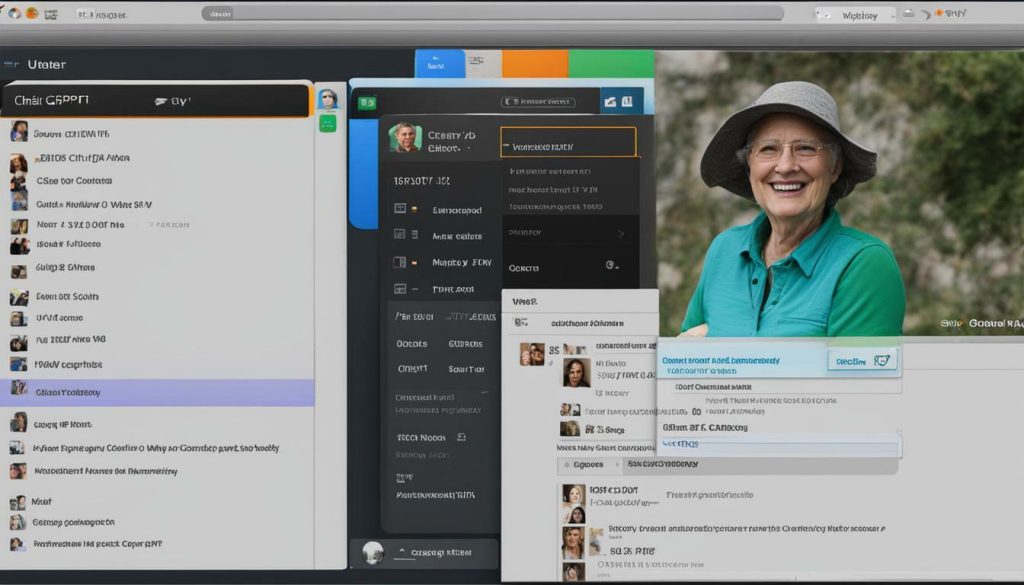
ChatGPT allows you to have interactive conversations and remember the context of the conversation. It generates responses based on the prompt you provide. You can tweak and modify the response without starting the conversation from scratch. This flexibility allows you to have more meaningful and personalized interactions.
In addition to customizing your chat responses, ChatGPT also ensures your safety and privacy. It has safeguards in place to reject inappropriate or illegal content, providing a secure environment for your conversations.
To view your chat history in the ChatGPT app, simply access the chat log feature. From there, you can manage and review your past conversations. If you prefer not to have your chat history saved, you can turn off this feature in the settings.
| Step | Description |
|---|---|
| 1 | Create an OpenAI account |
| 2 | Log in to the OpenAI platform |
| 3 | Type your prompt and generate a chat response |
| 4 | Modify the response, copy it, share it, like or dislike it |
| 5 | Use custom instructions to tailor the response |
In case you encounter any issues while accessing your chat history or using ChatGPT, you can troubleshoot the problem using the resources provided by OpenAI. If further assistance is needed, don’t hesitate to reach out to OpenAI’s customer support for prompt and helpful support.
Generating a Chat Response in ChatGPT
Once you’re logged into ChatGPT, you can start generating chat responses by typing your prompt in the message box. ChatGPT will then generate a response based on your input. It’s a simple and intuitive process that allows for seamless communication.
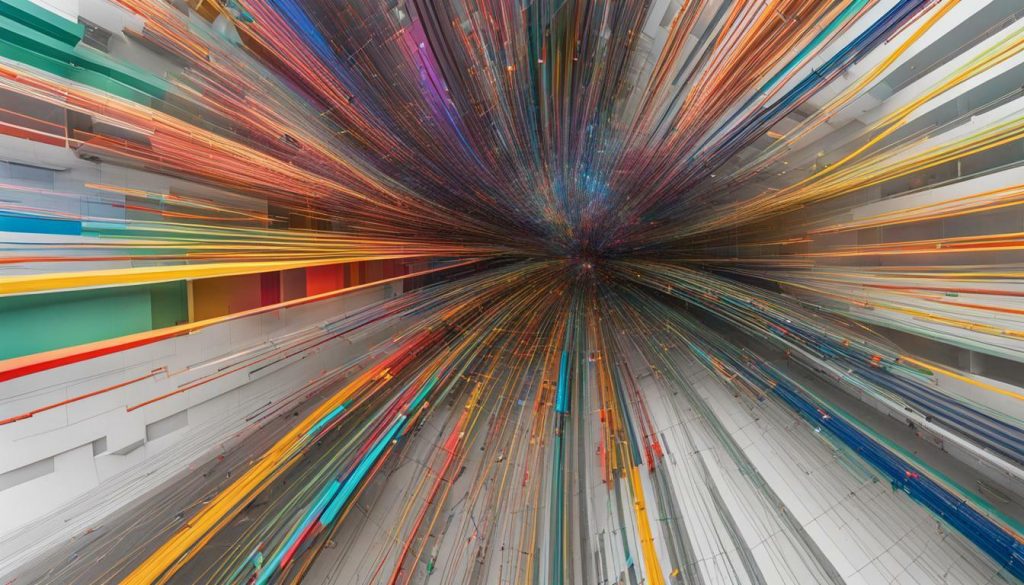
ChatGPT uses state-of-the-art language models to understand and generate meaningful responses. It can provide information, engage in conversations, or assist with various tasks. The generated response is based on a vast amount of data, enabling ChatGPT to produce relevant and coherent answers.
To interact effectively with ChatGPT, it’s essential to provide clear and concise prompts. Clearly state your query or request to receive the most accurate response. Experimenting with different instructions and phrasings can yield different results, allowing you to refine your conversation with ChatGPT.
If you’re not satisfied with the initial response, you have several options. You can enter a new prompt or modify the existing one to guide ChatGPT towards the desired answer. ChatGPT retains information from the conversation history, enabling you to build upon previous responses without starting from scratch.
Using custom instructions can further enhance your interaction with ChatGPT. By providing specific instructions, you can guide ChatGPT to respond in a desired manner. This allows for more tailored and personalized output, granting you greater control over the conversation.
Remember, ChatGPT has safeguards in place to prevent the generation of inappropriate or illegal content. OpenAI continuously works to improve these safeguards and appreciates user feedback to enhance the system’s reliability and safety.
With these simple steps, you can effortlessly generate chat responses in ChatGPT. Enjoy the seamless experience of conversing with this advanced language model, making your interactions efficient and informative.
| Key Takeaways |
|---|
| 1. Once logged in, you can generate chat responses by typing your prompt in the message box. |
| 2. Clear and concise prompts yield more accurate and relevant responses. |
| 3. Modify or provide custom instructions to obtain desired responses. |
| 4. ChatGPT has safeguards in place to prevent inappropriate or illegal content. |
Customizing ChatGPT Responses with Instructions
If you want to customize the response generated by ChatGPT, you can provide specific instructions along with your prompt. This allows you to guide the conversation in a more tailored manner. By using custom instructions, you can obtain the desired answer and shape the chat to suit your needs.
When entering your prompt, be sure to include clear and concise instructions for ChatGPT to follow. For example, if you’re looking for a specific piece of information, you can ask ChatGPT to search for it or provide step-by-step instructions for a particular task. These instructions help ChatGPT understand your intentions and generate a response based on your requirements.
By leveraging the power of custom instructions, you can make ChatGPT more responsive and accurate in providing the information or assistance you’re looking for. It allows you to interact with ChatGPT in a more interactive and dynamic way, making the conversation feel more personalized and meaningful. So don’t hesitate to experiment and explore the possibilities of customizing your conversation with ChatGPT!
Example of Custom Instructions:
“Hey ChatGPT, can you please give me a summary of the latest news about artificial intelligence? Include any significant breakthroughs and advancements in the field.”
Using custom instructions like the example above helps ensure that ChatGPT understands your request and can generate a response that specifically caters to your query. Remember to be as clear and specific as possible to get the best results!

Managing Chat History in the ChatGPT App
ChatGPT keeps a record of your conversation history within the app, making it easy for you to revisit and manage your previous chats. Let’s explore how you can access and control your chat history.
When you’re using the ChatGPT app, your chat history is conveniently available for review. To access your chat history, simply navigate to the chat interface and scroll up to see your previous conversations. Each message will be displayed, showing both your input and ChatGPT’s response. This allows you to refer back to earlier exchanges and continue the conversation seamlessly.
In addition to viewing your chat history, the ChatGPT app provides you with options for managing it. If you prefer not to have a record of your conversations, you can easily turn off chat history in the app’s settings. This ensures that your conversations are not stored, providing an extra layer of privacy.
Furthermore, you have the ability to copy and share specific chat messages with others. This can be useful if you want to refer to a particular response, share it with someone for feedback, or use it in another document. Simply select the desired message, right-click, and choose the appropriate action from the menu.
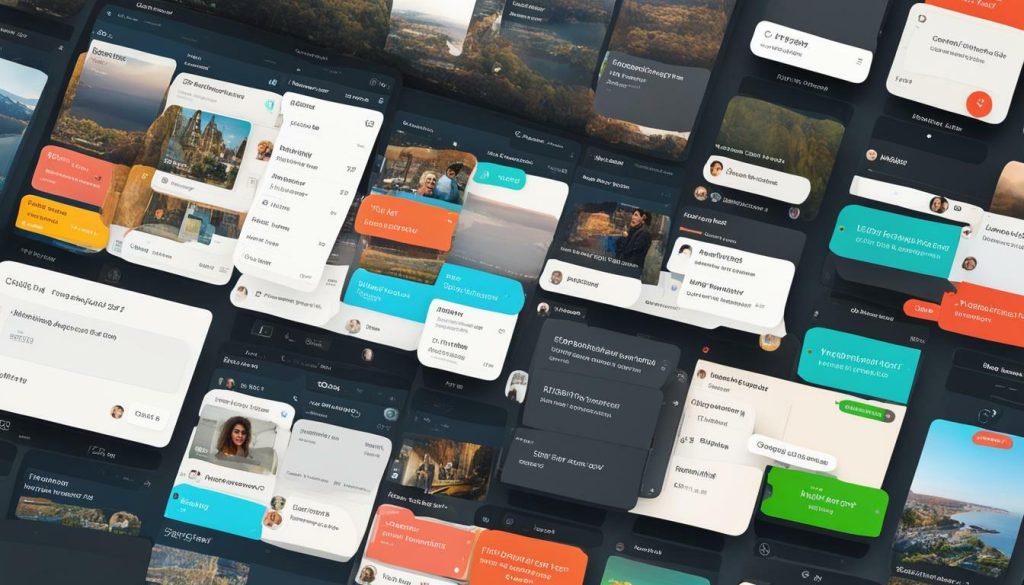
Overall, managing your chat history in the ChatGPT app is a breeze. You have full control over accessing, preserving, and sharing your conversations. Whether you need to revisit important information, analyze the progression of a dialogue, or simply keep a record for your own reference, the app’s chat history feature has you covered.
Advanced Search Extension for ChatGPT Conversation History
To further enhance your experience with ChatGPT, you can utilize an advanced search extension that enables you to efficiently search and retrieve specific information from your conversation history. This extension provides a convenient way to find relevant details and references within your past chats, saving you time and effort.
With the advanced search extension, you can enter keywords or phrases related to the information you’re looking for, and ChatGPT will scan your conversation history to find relevant matches. Whether you need to recall a specific answer, locate a particular topic, or track the progression of a conversation, this extension simplifies the process.
By organizing search results in a user-friendly format, the extension allows you to quickly navigate through your chat history, ensuring you can easily locate the desired information. The search results are presented in a table format, displaying the date, time, and context of each relevant chat message. This comprehensive overview enables you to understand the flow of the conversation and retrieve the necessary details efficiently.
| Date | Time | Chat Message |
|---|---|---|
| 2022-07-15 | 09:30 AM | “ChatGPT: Yes, you can view your chat history by accessing the ChatGPT app and navigating to the settings.” |
| 2022-07-15 | 09:35 AM | “User: That’s great! How can I turn off chat history?” |
| 2022-07-15 | 09:40 AM | “ChatGPT: To turn off chat history, simply go to the settings menu and toggle the chat history option.” |
By utilizing the advanced search extension for ChatGPT conversation history, you can efficiently retrieve and review specific information from your past chats. This feature empowers you to delve into previous conversations, ensuring you have access to valuable insights and references whenever you need them.

If you encounter any difficulties in accessing or managing your chat history in ChatGPT, don’t worry. We’ve got you covered with troubleshooting tips and the option to reach out to OpenAI’s helpful customer support team.
If you’re having trouble accessing your chat history, double-check that you’re logged into your OpenAI account. Sometimes, a simple log out and log back in can resolve any login-related issues. Additionally, ensure that you have a stable internet connection to avoid any disruptions while viewing or managing your chat history.
If you’re still unable to access your chat history, try clearing your browser cache and cookies. These temporary files can sometimes interfere with the proper functioning of the ChatGPT app. To clear your cache and cookies, go to your browser’s settings and navigate to the privacy or history section. From there, you can clear your browsing data.
If the above steps don’t resolve your issue, don’t hesitate to contact OpenAI’s customer support. They have a dedicated team of experts ready to assist you with any technical difficulties or questions you may have. You can reach out to them by visiting OpenAI’s official website and accessing their support page. Provide them with detailed information about the problem, including any error messages or screenshots you may have, to help them better understand and address your concern.
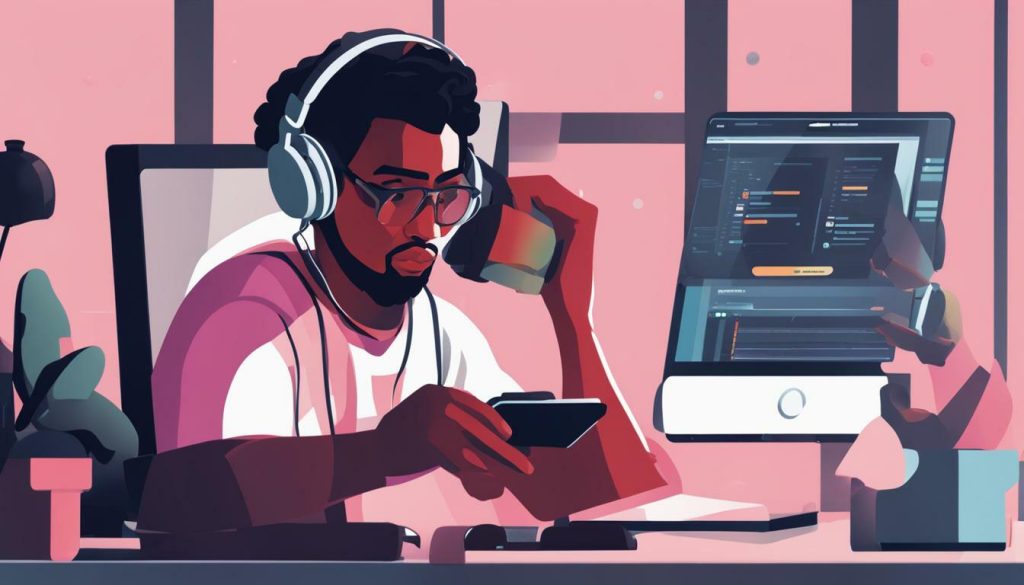
- If you encounter any difficulties in accessing or managing your chat history in ChatGPT, follow these troubleshooting tips.
- Make sure you’re logged into your OpenAI account and have a stable internet connection.
- Clear your browser cache and cookies if necessary.
- Contact OpenAI’s customer support if the issue persists.
Conclusion
By following this guide, you should now be well-equipped to view your chat history in ChatGPT and engage in seamless dialogues. Remember to take advantage of the features and options available within the app to tailor your conversations to your specific needs.
ChatGPT provides a user-friendly platform for generating chat responses. To get started, create an OpenAI account and log in. Once logged in, you can easily type your prompt in the message box, and ChatGPT will generate a response for you.
It’s important to note that ChatGPT has safeguards to reject inappropriate or illegal content, ensuring a safe and enjoyable user experience. You can modify the generated response without starting from scratch by simply entering a new prompt or regenerating the response.
Custom instructions can be used to guide ChatGPT and obtain the desired answer. This feature allows for greater control over the conversation and ensures that you receive responses that meet your specific requirements.
Your chat history is viewable within the ChatGPT app, where you can conveniently manage and access past conversations. If you prefer not to keep a record, you have the option to turn off chat history in the app’s settings.
For enhanced search capabilities within your conversation history, an advanced search extension is available. This extension can assist in retrieving specific information and enhancing the efficiency of your interactions.
If any issues arise while viewing your chat history or using the ChatGPT app, you can troubleshoot using the provided resources. OpenAI’s customer support is also available for further assistance should you require it.
With these tools and guidelines at your disposal, you can make the most of ChatGPT’s chat history viewing feature, ensuring a seamless and personalized conversational experience.
FAQ
How do I view chat history in ChatGPT?
To view chat history in ChatGPT, you can access it within the app. Simply log in to your OpenAI account and navigate to the chat history section to review your previous conversations.
What do I need to do before I can view chat history in ChatGPT?
Before you can access chat history in ChatGPT, you need to create an OpenAI account and log in. Once you have logged in, you will be able to view your chat history within the app.
Can I modify ChatGPT’s responses in the chat history?
Yes, ChatGPT allows you to modify its responses in the chat history. This means you can tweak the generated response without having to start the conversation from scratch.
Is there a way to customize the instructions for ChatGPT?
Yes, you can use custom instructions when interacting with ChatGPT. By providing specific instructions, you can guide ChatGPT to generate the desired response for your query.
How can I manage my chat history in the ChatGPT app?
To manage your chat history in the ChatGPT app, you can turn off the chat history feature in the app’s settings. This allows you to control the storage and visibility of your chat history.
Are there any additional tools available for searching within my ChatGPT conversation history?
Yes, there is an advanced search extension available for ChatGPT conversation history. This extension can enhance your ability to retrieve specific information from your past conversations in ChatGPT.
What should I do if I encounter any issues with viewing chat history in ChatGPT?
If you encounter any issues with viewing your chat history in ChatGPT, you can troubleshoot the problem by checking your internet connection and ensuring that you are logged in to your OpenAI account. If the issue persists, you can contact OpenAI’s customer support for further assistance.

